Adding a Delivery person option for Shipments
While adding shipment details during a sale, the delivery person can also be added.
NOTE: This feature is available in UltimatePOS version 5.2 and above
Adding Delivery Note for Sale
Go to Settings -> Business Settings -> Modules -> Check the “Types of Service”
and save it.
How do we print the Delivery Receipt?
To add a delivery note, follow the steps below.
Step 1: While adding the sales, be sure to include shipping details (You can refer to the video guide provided below for assistance).
Step 2: Navigate to the All Sales screen and click on the Action dropdown menu for the specific sale added in Step 1.
Step 3: From the Action dropdown menu, select the ‘Delivery Note‘ option, and proceed to print the delivery note directly.
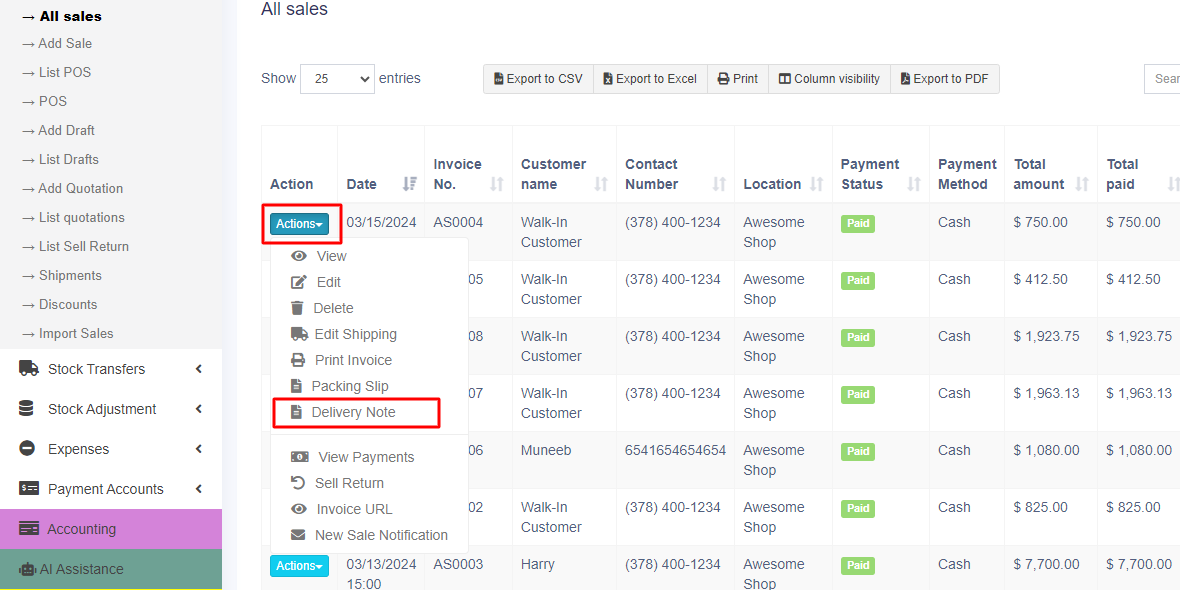
🎥 Video Demo for Shipments, Home Delivery or parcels