- ;Error 1: Mismatch between sold and purchased quantity
- Error 2: Mismatch in stock shows in Stock-Report and sales screen. Sales screen accepts products greater or less than as in stock reports.
- This rarely happens because of some unknown reasons or if you try to manually update the stock in the database.
Solution 1:
NOTE: You must have the role of admin for this to work.
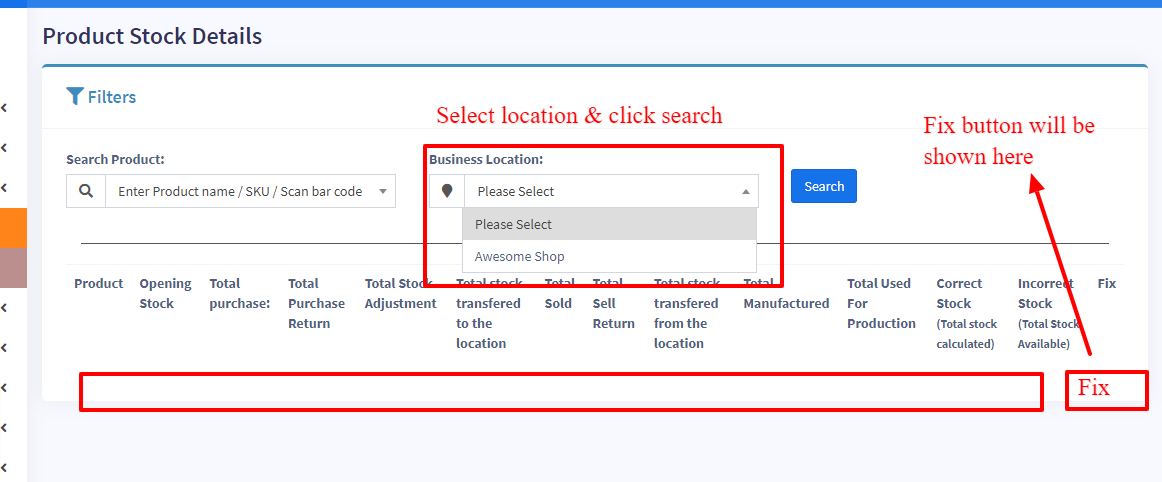
Solution 2:
If the solution 1 didn’t work, follow this Solution 2.
Step 1: Go to List Products screen, click the Actions button of that particular product.
Step 2: Select the ‘Product Stock History‘ option. It will direct to Product Stock History screen.
Step 3: In the Product Stock History, select the particular location where the mismatch error occurs and the particular variation of the product (only if it is a variable product).
Step 4: This will automatically fix the mismatch issue for that product in that location.