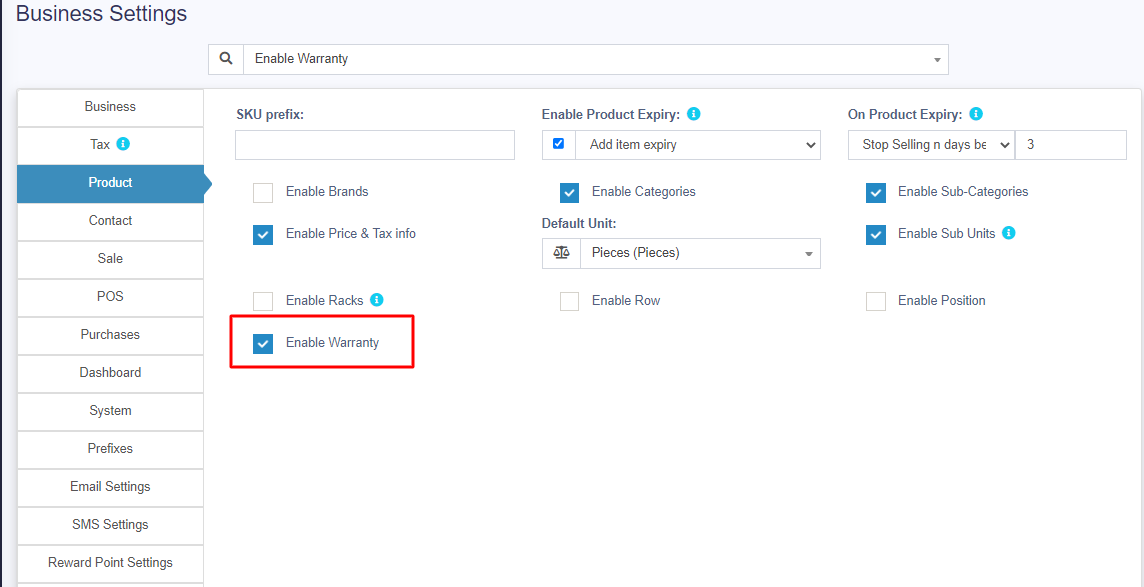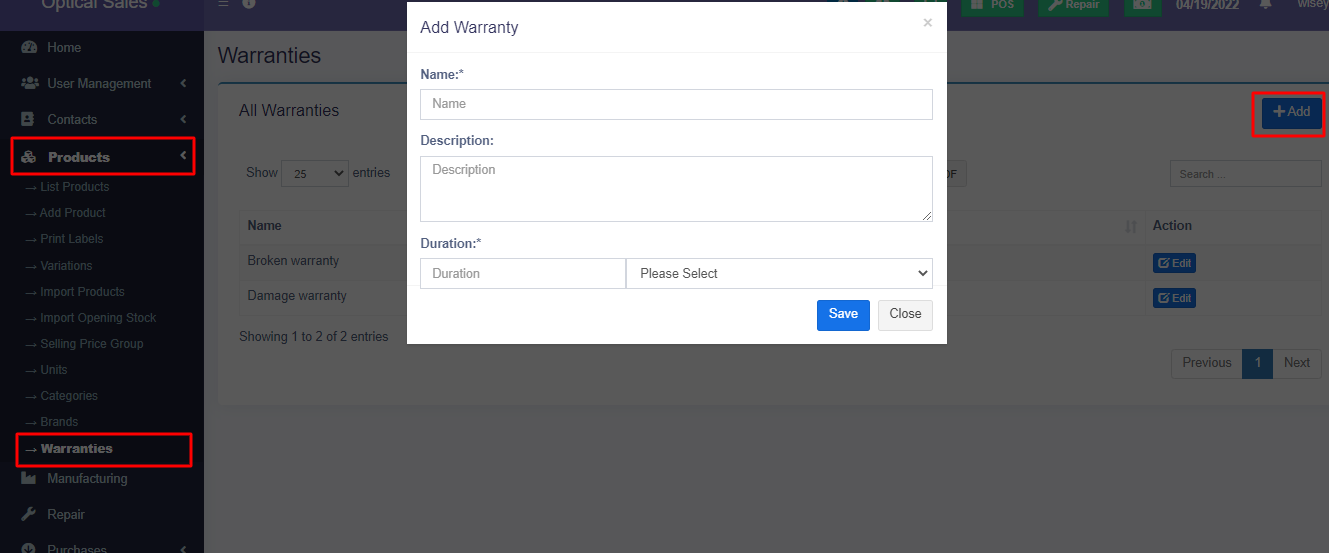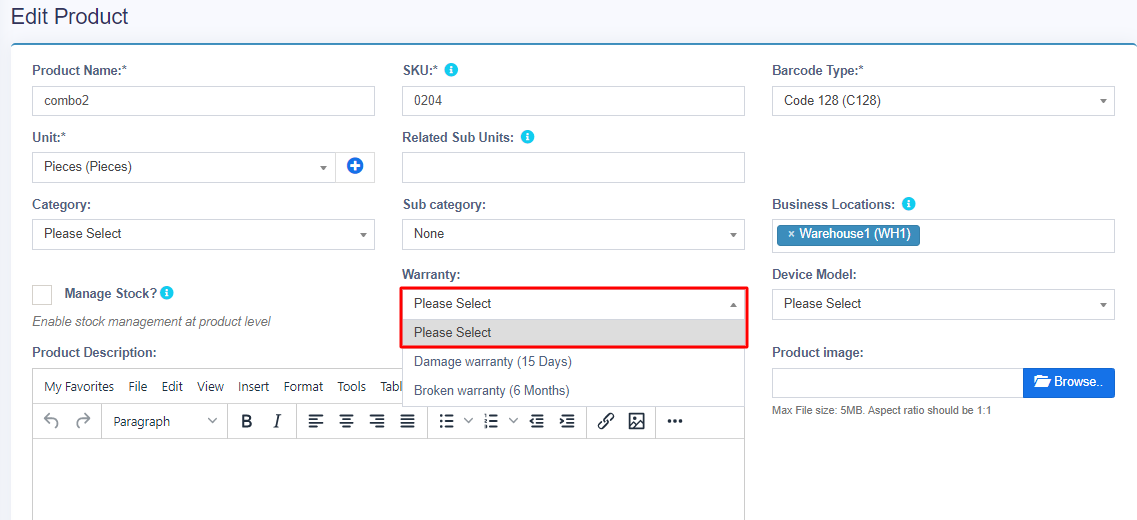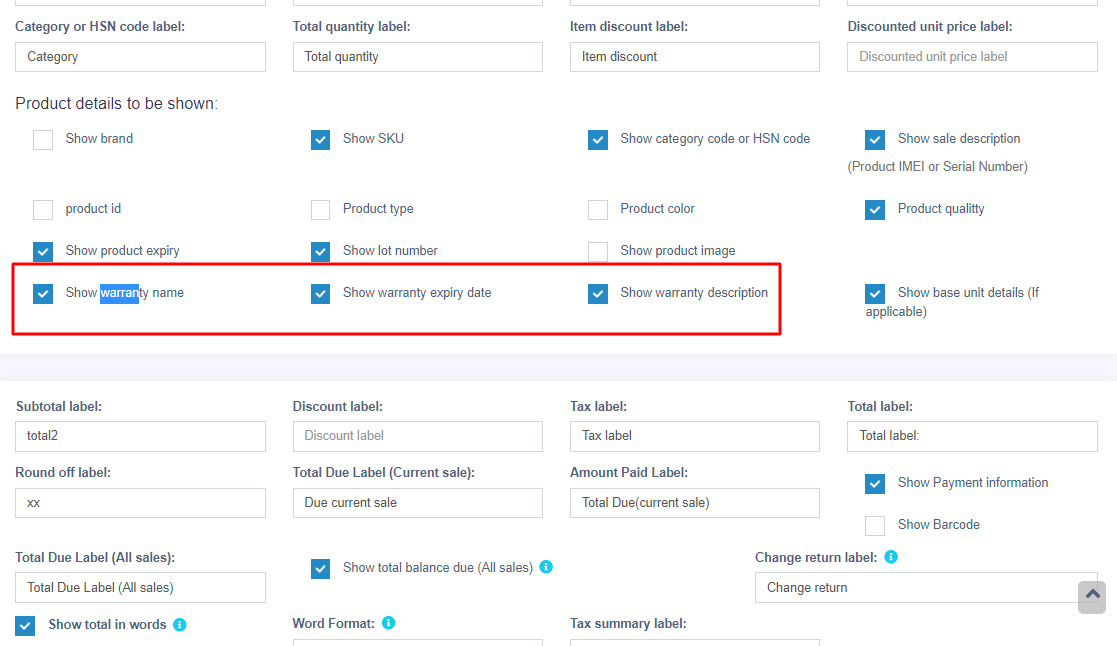Enabling Warranty:
To enable warrany in products go to Settings -> Business Settings -> Products -> Enable Warranty
Using Warranty:
1. Adding Warranty: Add warranty types by going to Products -> Warranty.
2. Assigining warranty for products: Go to Add/Edit product and select the warranty that is applicable for the product.
3. Sell with warranty: Any products which has warranty assigned when sold will use the transaction date as start of warranty. You can display warranty in receipts by enabling it from Invoice layout.