Enabling reward points:
- 1. Go to Settings -> Business Settings -> Reward Points Settings.
- 2. Click on Enable Reward Point and it will get enabled.
Reward Points Settings:
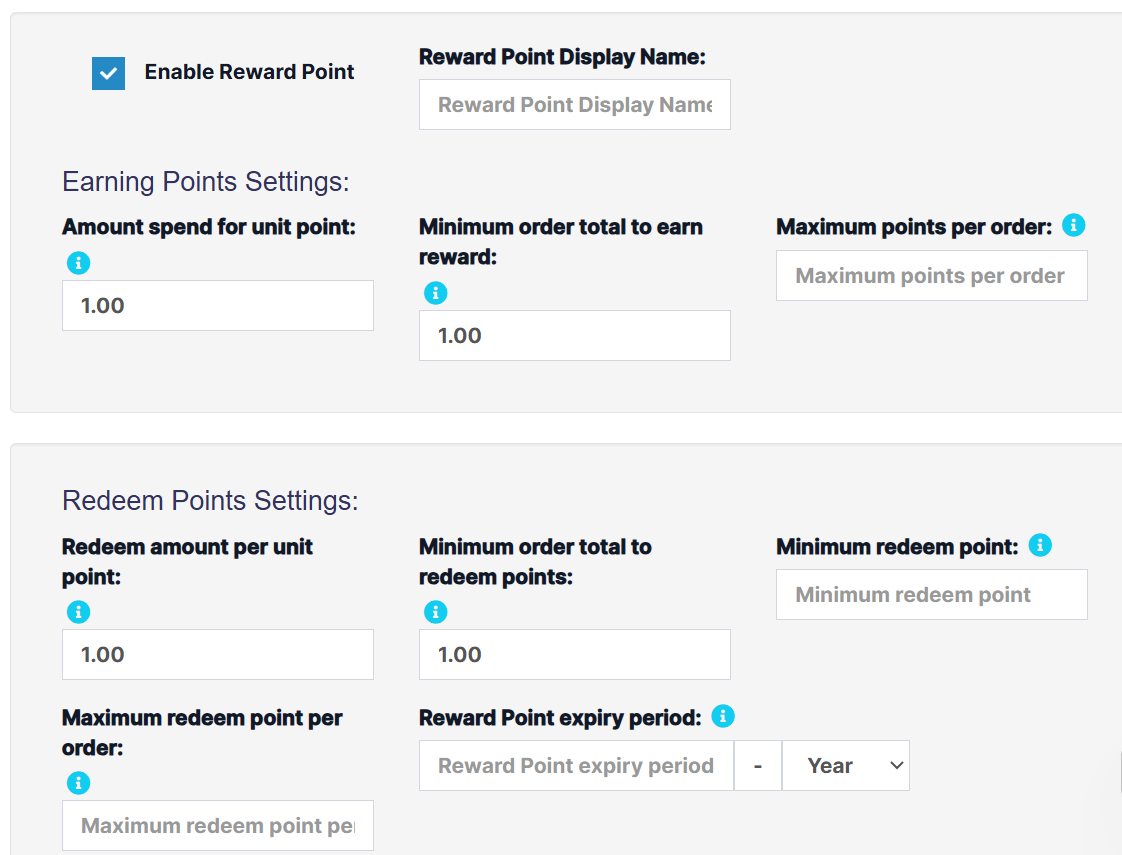
Reward points settings is divided into 2 parts:
- 1. Earning Points Settings
- 2. Redeem points settings
Earning Points Settings:
- Reward points display name: This is display or label name for reward points. Some people like to keep it as reward points or reward coins etc. Only used for displaying label.
- Amount spent for unit point: Meaning how much the customer spent to get one reward points.
- Example
If you set it as 10, then for every $10 spent by customer they will get one reward points.
If the customer purchases for $1000 then they will get 100 reward points.
- Minimum order total to earn a reward: The minimum amount the customer should spend to get reward points.
- Example
If you set it as 100 then the customer will get reward points only if there invoice total is greater or equal to 100. If the
invoice total is 99 then they won’t get any reward points.
You can set it as a minimum of 1.
- Maximum points per order: Maximum reward points customer can earn in one invoice. Leave it empty if you don’t want any such restrictions.
NOTE: On returning a sale the reward point earned in that sale(invoice) will be reduced automatically.
Redeem Points Settings:
🎥 Video Demo