To add opening stock:
- 1. Go to List Products
- 2. Actions > Add or Edit Opening Stock
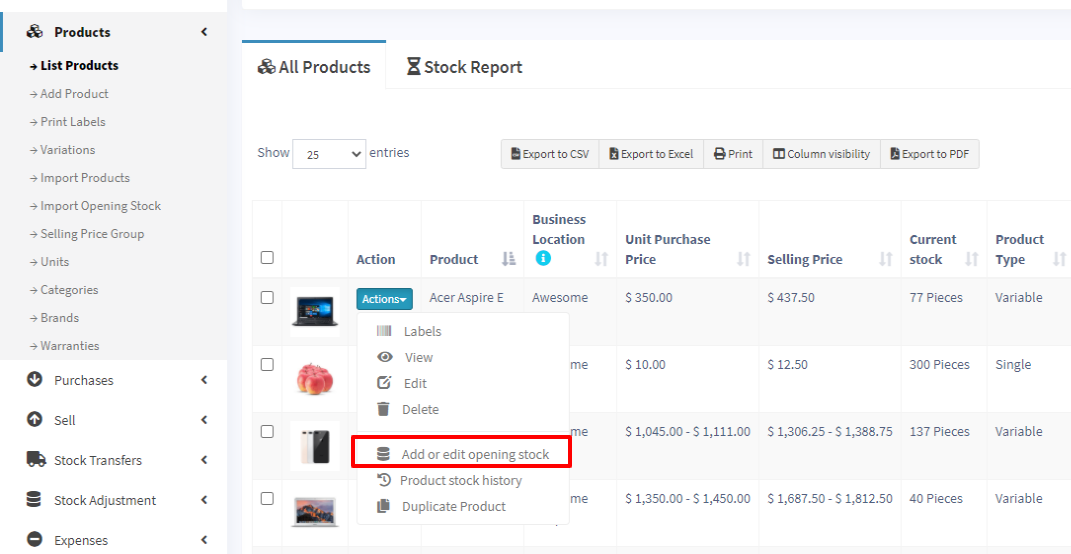
Editing opening stock (or) Making opening stock 0:
NOTE: If you have already added an opening stock and have to edit it, follow the steps below.
1. Click the ‘+’ symbol.
2. A new row will be created
3. Add the new amount there
To make the opening stock to ‘0’, add a negative value in step 3
Eg) If the existing opening stock is 10, add -10 to make the stock quantity to 0 or if you add a negative amount (-4) then the amount will be 6.